Org Pomodoro and Polybar
The Pomodoro Technique
The pomodoro technique is a time management system where you do focused work for a set period of time (usually 25 minutes), take a quick break (usually 5 minutes), and then start again. It’s great for boosting productivity because you can hold yourself accountable to finishing a pomodoro once you start it.
It was about time to get pomodoro working with org-mode. Luckily there’s an awesome package, org-pomodoro, that let’s you do just that.
How The Package Works
There’s only one command exposed by the org-pomodoro package: org-pomodoro. If you don’t have an active pomodoro, calling org-pomodoro will start a timer (25 minutes by default) and clock in to the currently focused task. Once the timer runs out, a noise will be played and you will be clocked out of your task. 5 minutes later, another noise will be played to let you know that the break is over. It’s then up to you to start another pomodoro by calling org-pomodoro again.
If you call org-pomodoro when you already have a pomodoro going, you will be prompted with whether or not you want to stop your running timer.
On spacemacs the keybindings for org-pomodoro are SPC m C p or , C p.
Screenshots
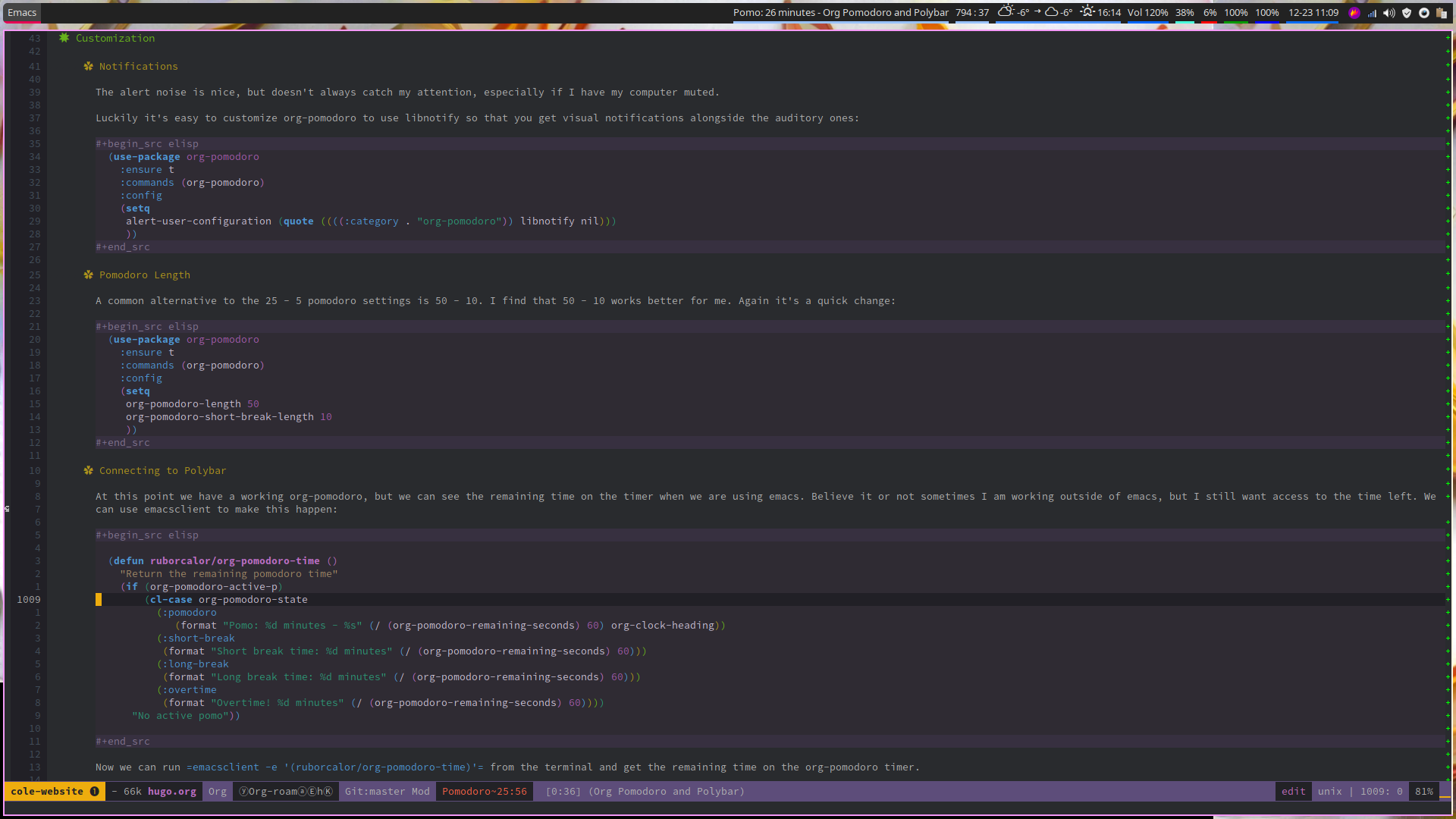
When pomodoro timer is running
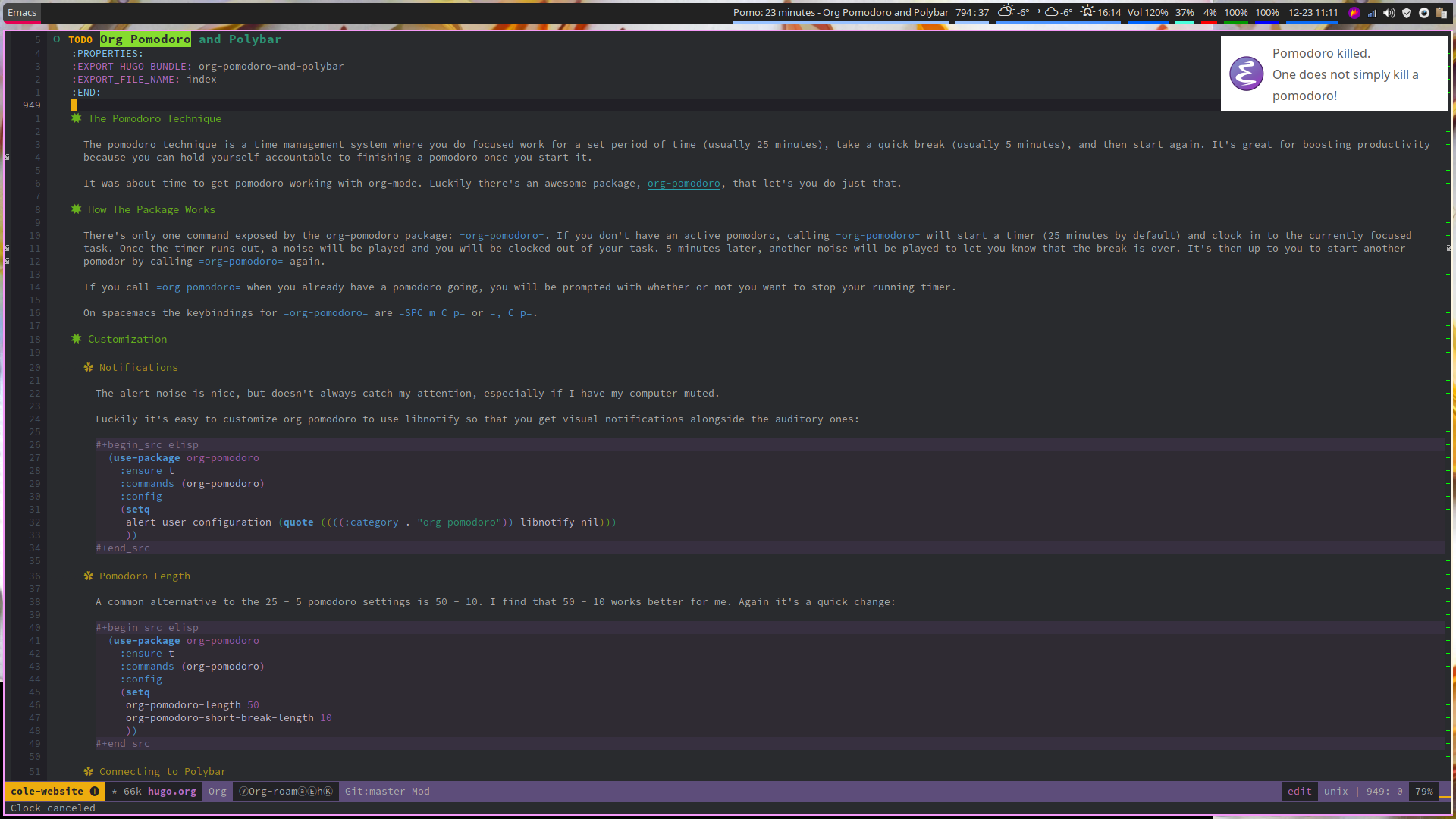
After cancelling a pomodoro timer
Customization
Notifications
The alert noise is nice, but doesn’t always catch my attention, especially if I have my computer muted.
Luckily it’s easy to customize org-pomodoro to use libnotify so that you get visual notifications alongside the auditory ones:
|
|
Pomodoro Length
A common alternative to the 25 - 5 pomodoro settings is 50 - 10. I find that 50 - 10 works better for me. Again it’s a quick change:
|
|
Connecting to Polybar
At this point we have a working org-pomodoro, but we can see the remaining time on the timer when we are using emacs. Believe it or not sometimes I am working outside of emacs, but I still want access to the time left. We can use emacsclient to make this happen:
|
|
Now we can run emacsclient -e '(ruborcalor/org-pomodoro-time)' from the terminal and get the remaining time on the org-pomodoro timer.
To connect it to polybar, create the following shell script:
|
|
and then add it to your polybar config (remember to include pomodoro in your polybar modules):
|
|
Conclusion
I hope this helps you get up and running with org-pomodoro. Let me know if you come across any further customization improvements!